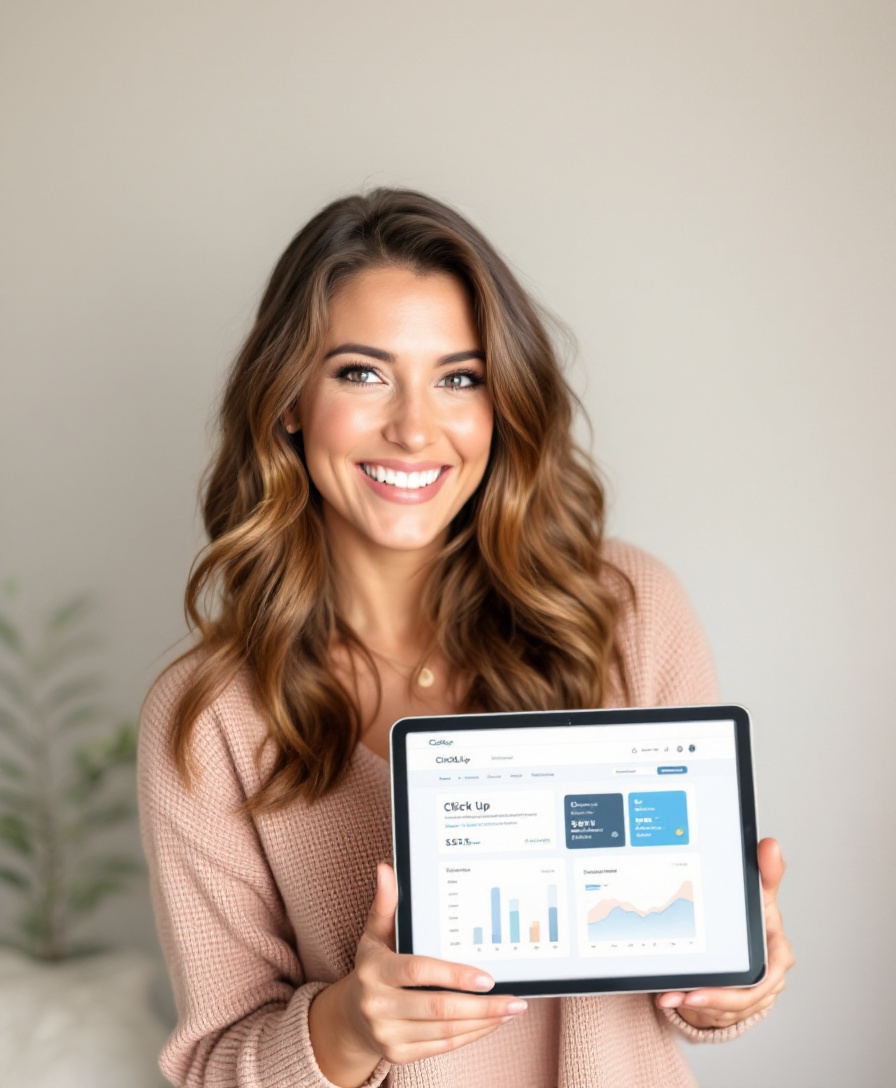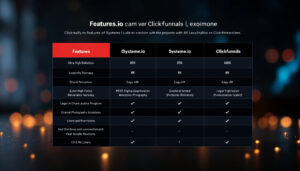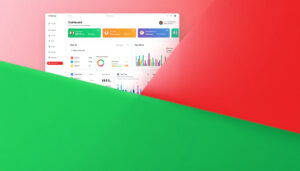Managing a busy team in 2025 is no easy task. With so many projects, deadlines, and team members spread out—often remotely—finding the right project management tool is crucial. ClickUp has become a popular choice for teams looking to bring their tasks, collaboration, and workflows into one platform. But does it truly make a difference, and is it right for your organization? This detailed ClickUp review covers features, pros, cons, pricing, comparisons, and real user opinions, helping you decide if ClickUp is a smart move for your team this year.
What Is ClickUp?
ClickUp is an all-in-one project management and productivity platform launched in 2017. It promises to streamline how teams plan, organize, and track work—with everything from tasks to docs to goals in one place. ClickUp stands out for its flexibility. You can switch between task lists, Kanban boards, Gantt charts, timelines, calendar views, and more.
Whether you’re a startup, marketing agency, software developer, or part of a larger enterprise, ClickUp offers tools that adapt to your team’s specific needs.
Why Teams Choose ClickUp in 2025
Flexibility and Customization
ClickUp gives you complete control over how you organize your workspace. Teams can set up folders, lists, and spaces for different projects and clients, using ready-made or custom templates. You can even create your own workflow—from simple to-do lists to complex, multi-stage processes.
Powerful Collaboration Tools
With comments, assigned tasks, real-time chat, document sharing, and whiteboards, ClickUp reduces scattered communication. It helps keep every project detail and conversation in context—where everyone can access it.
Robust Integrations
ClickUp works with over 50 native apps (like Slack, Google Workspace, and Zoom) and connects to hundreds more via Zapier. This means you can bring your favorite tools together and automate your workflows from one dashboard.

ClickUp’s Best Features
Task and Project Management
Assign tasks, set priorities, attach files, add comments, and create due dates. Subtasks and checklists keep projects organized. ClickUp supports dependencies, so tasks follow the right order.
Multiple Views
List View: Great for quick to-dos and project overviews.
Board View: Use drag-and-drop Kanban boards for agile workflows.
Gantt Chart: Plan timelines and track progress visually.
Calendar View: See deadlines and schedules at a glance.
Timeline and Workload Views: Balance team capacity and plan projects over time.
Time Tracking and Automation
Built-in time tracking helps you manage billable hours and productivity. Automations let you set up if-this-then-that rules, cutting down repetitive work (like moving a task when completed).
AI-Powered Tools
ClickUp Brain can summarize projects, generate meeting notes, and help draft documents using artificial intelligence, saving your team time.
Collaboration Tools
Real-time chat
Shared docs and whiteboards
Comments linked to tasks
Client portals for external sharing
Integrations
Sync with Slack, Zoom, Google Drive, Microsoft Teams, Notion, and more.
ClickUp Pricing Explained
Plan | Price (per user/month, billed annually) | Storage | Key Features |
Free | $0 | 100MB | Unlimited tasks/views, 3 whiteboards, 100 automations/month |
Unlimited | $7 | Unlimited | Advanced reporting, unlimited Gantt charts, integrations |
Business | $12 | Unlimited | Automation (25,000 runs), timeline & workload views, time tracking, advanced security |
Enterprise | Custom | Unlimited | SSO, HIPAA, advanced permissions, custom onboarding, white labeling |
The free plan is generous enough for startups or small teams wanting to test ClickUp. For advanced automations, reports, or security, paid plans are best.
ClickUp Pros and Cons
Pros
Extremely customizable workflows and templates
Multiple project views to suit every team
Excellent free plan with core features
Strong automation, time tracking, and AI tools
Frequent updates and new features
Helpful integrations for seamless workflow
Secure with role-based access, multi-factor authentication, and data encryption
Cons
Steep learning curve, especially for new users
Interface can feel complex if managing many projects or spaces
Occasional performance lags on large workspaces
Advanced features and support locked behind higher tiers
ClickUp vs. Other Tools
ClickUp vs. Asana
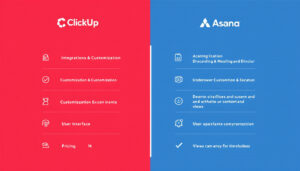
ClickUp offers more customization and view options.
Asana has a cleaner, simpler interface but fewer advanced features.
ClickUp is generally more affordable for growing teams.
ClickUp vs. Trello
Trello is simpler but focused on Kanban boards.
ClickUp supports Kanban along with lists, Gantt, calendar, and more.
ClickUp comes with built-in time tracking, automation, and reporting.
ClickUp vs. Monday.com
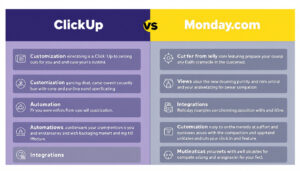
Monday.com is strong in visualization and onboarding.
ClickUp offers deeper project breakdown and better workflow automations.
Both tools have similar pricing; ClickUp may suit more complex or fast-changing needs.
Real User Reviews and Testimonials
ClickUp has earned high marks for its all-in-one approach.
“ClickUp replaced three tools for us: Trello, Google Docs, and Harvest. We love having everything in one place!”
– Marketing Agency Owner
“The customization options can be overwhelming at first, but we found building our own workflows was worth it. Support is responsive, and updates are frequent.”
– SaaS Product Manager
However, some users mention the initial setup time and complexity:
“The learning curve is steep, and our team needed training. Once set up, it did streamline processes—but expect to invest some time getting it just right.”
– HR Team Lead
Who Should Use ClickUp?
Startups and growing businesses needing flexibility
Agencies juggling many clients and workflows
Enterprise teams looking for strong permissions, security, and admin controls
Remote and hybrid teams wanting real-time collaboration
Users needing project management, document sharing, and communication in one place
Getting Started With ClickUp
Sign up for a free account
Set up spaces and folders for key projects/teams
Use a template or create a custom workflow
Invite teammates and assign tasks
Explore integrations and automations to speed up your process
ClickUp also offers a robust knowledge base, onboarding webinars, and customer support to help you learn quickly.
Frequently Asked Questions
Is ClickUp Secure?
Yes. ClickUp uses AES-256 encryption, offers SSO and MFA, and complies with GDPR and HIPAA on supported plans.
Can ClickUp Replace Multiple Apps?
Definitely. With docs, chat, time tracking, whiteboards, and client portals—you can cut down on separate tools.
Is There a Free Version?
Yes, and it is one of the most feature-rich free plans among project management platforms.
What About the Mobile App?
ClickUp’s mobile app supports task management, time tracking, and offline capabilities for users on the go.
Final Verdict: Is ClickUp the Right Tool for Your Team?
ClickUp stands out as one of the most flexible, customizable, and cost-effective project management platforms available in 2025. Its deep feature set—from task lists to AI-driven summaries—suits a huge range of businesses, from startups to large enterprises. Although there’s an initial learning curve, the payoff is a tool that can grow and adapt alongside your team’s needs.
For teams who want all their work, docs, communication, and automation together in one powerful workspace, ClickUp is well worth considering.
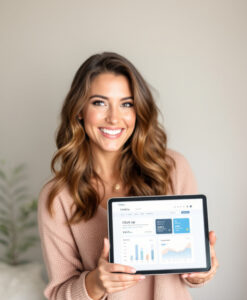
ClickUp Dashboard Example
ClickUp’s dashboard offers real-time project tracking and team management in one place.
Ready to get started? Try ClickUp Free and see how it can organize your team in 2025!