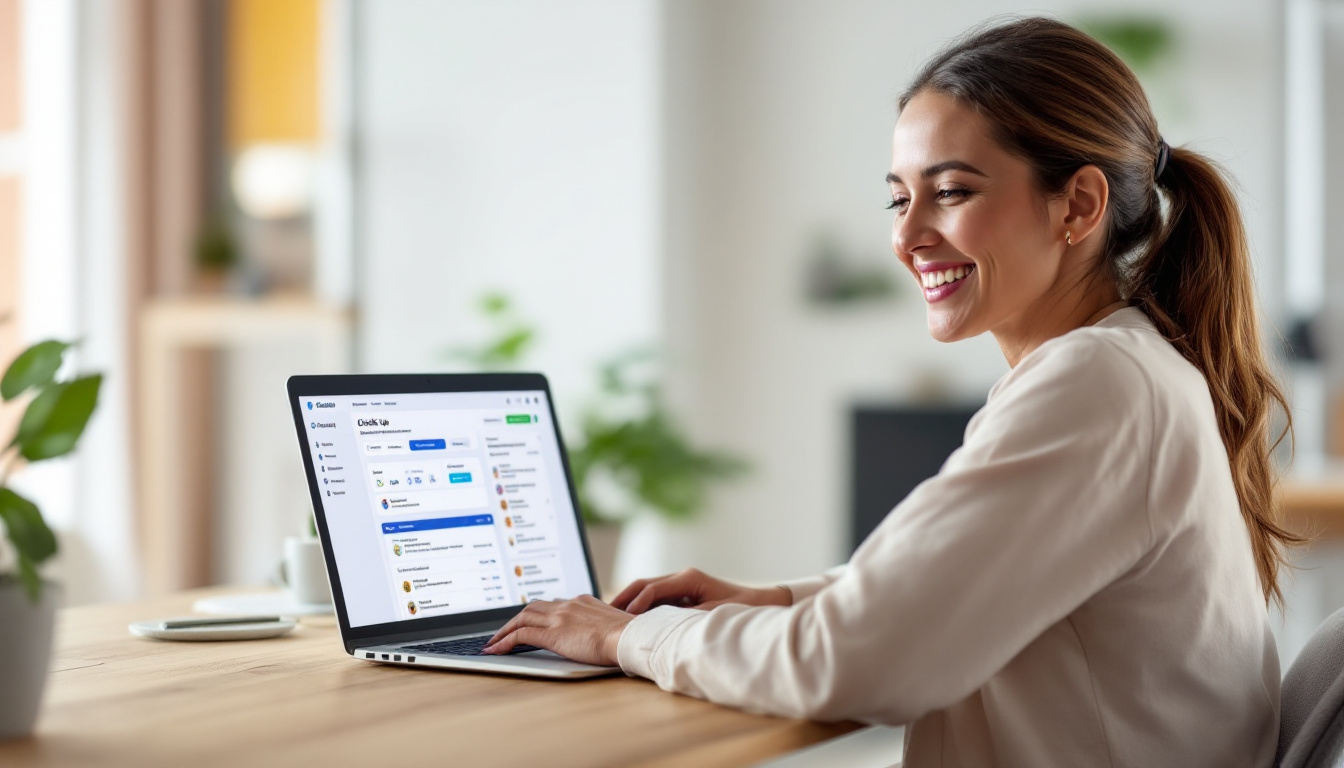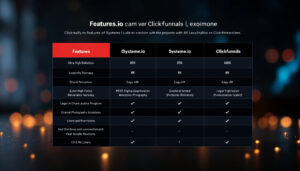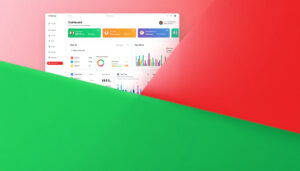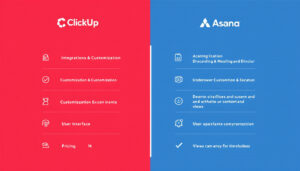Getting the most out of your day means picking the right tools. ClickUp stands out as one of the best project management platforms for boosting team productivity and streamlining tasks. Its integrations with Slack and Google Drive make collaboration smooth, letting teams connect their favorite apps and keep everything in sync.
Many remote teams and small business owners look for reliable features, practical templates, and honest pricing when choosing a project management tool. This guide covers the best ClickUp features for productivity, tips for new users, a direct pricing comparison for 2024, and hands-on ways to set up ClickUp integrations with Slack and Google Drive. If you want real advice on why ClickUp may suit your team better than Asana or Trello, you’re in the right place.
How ClickUp Integrations Streamline Productivity for Remote Teams
Boosting team productivity is no longer about choosing one tool. It’s about connecting the right set of apps to match your workflow. ClickUp integrations help remote teams remove friction, share information quickly, and manage their tasks without missing a beat. The more your favorite apps connect through ClickUp, the easier it gets to stay aligned, meet deadlines, and focus on deep work. These integrations aren’t just buzzwords—they’re the best ClickUp features for productivity, especially for teams working across different locations and time zones.
Using Slack to Power Real-Time Collaboration in ClickUp
When teams rely on Slack for communication, integrating it with ClickUp turns scattered discussions into actionable work. With this connection, every message can matter more—project updates, action items, and reminders post directly to the channels where your team hangs out. This ClickUp integration speeds up daily checks, so teams don’t have to swap tabs or dig for details.
Here’s what stands out:
- Push ClickUp notifications to Slack: Get alerts for new tasks, changes, and comments without leaving your chat.
- Create tasks straight from Slack: Use a simple command or click to turn a Slack message into a ClickUp task—no double entry required.
- Context stays clear: Tasks stay tied to the full conversation, so remote workers don’t lose track of why something matters or who asked for it.
By bringing ClickUp updates into your existing chat flow, you reduce the risk of missing key project changes. Small business owners and remote teams find this ClickUp project management tip for beginners saves time, cuts confusion, and keeps everyone focused on results.
Connect Google Drive for Effortless File Sharing and Management
Remote teams need a simple way to share, store, and update files in real time. ClickUp’s integration with Google Drive gives teams a central spot to keep documents tied to their projects. It’s more than just a link; it’s a live portal for collaboration.
Here’s how this makes life easier:
- Attach Drive files directly to tasks: Never dig through folders to find the right doc—keep everything in context.
- Real-time editing: Update Google Docs, Sheets, or Slides right from ClickUp. Changes show up instantly, so teams stay synced.
- Access permissions are simple: Control who can view or edit shared files, which means private information stays private.
With Google Drive and ClickUp together, distributed teams avoid the chaos of endless email attachments and lost documents. It’s a powerful way to improve team collaboration, manage projects, and even use ClickUp templates for task management—all inside a single workspace. For small business owners, this is a key reason why choose ClickUp over Asana or Trello for workflow management.
Time-Saving ClickUp Integrations for Task Management
ClickUp’s real magic comes from saving hours on routine work. Integrations with Zapier, connected calendars, and task automations free up your brain for work that actually matters. These tools tackle repetitive chores for you so your to-do list stays under control.
Here are some popular ways teams use ClickUp integrations to speed up their workflow:
- Zapier automations: Connect ClickUp with thousands of other apps. For example, automatically create ClickUp tasks when a new Trello card appears, or when a Google Form is filled.
- Calendar sync: Keep all meetings, deadlines, and reminders in sync between ClickUp and Google Calendar (or Outlook). No double-booking, no missed calls.
- Automation recipes: Set rules—like auto-assigning new tasks, sending reminders if due dates slip, or changing task status based on progress.
Small teams, especially those new to project management, benefit from these features by cutting down manual work. Instead of chasing updates or copying data, teams can focus on the big picture. In ClickUp review for small business owners, these integrations often get top marks for simplifying complex workflows and letting founders wear fewer hats.
Integrating Slack, Google Drive, calendars, and automation tools turns ClickUp from just another app into a productivity hub. Any team, from startup to global company, will find their workflow smoother and their results more consistent.
ClickUp vs Trello and Asana: Choosing the Best Platform for Your Workflow
Choosing the best work platform can shape your team’s productivity and daily routine. With so many options, the debate often comes down to ClickUp, Trello, or Asana—each promising to streamline projects and improve teamwork. Understanding their differences helps small businesses, remote teams, and fast-moving startups pick the best fit. Let’s break down their features, integrations, and how well they keep everyone on the same page.
Workflow Management Features: Boards, Lists, and Customization
ClickUp, Trello, and Asana all let teams organize work—but they do it in unique ways. Picking the right structure can boost motivation and make big projects simpler to manage.
- ClickUp: Known for its versatility, ClickUp has lists, boards (like Kanban), calendars, timelines, and even mind maps. You don’t have to change tools as your team grows—just switch project views. ClickUp custom fields, automations, and nested task hierarchies give you control over every detail. This means you can use ClickUp templates for task management, set priorities, and organize work your way.
- Trello: Trello keeps it visual and easy. Every project is a board, and each task is a card you move across columns. It’s fast to set up and simple for smaller teams or those new to project management. But if your workflow gets complex, adding features like custom fields or dependencies can get clunky without paid upgrades or Power-Ups.
- Asana: Asana offers lists and boards but with a focus on linear task tracking. Its structure fits teams with step-by-step projects and clear deadlines. Asana has strong templates for launches, marketing, and ops, but it’s less flexible if your tasks need more layers or workflows evolve quickly.
Key takeaways:
- Choose ClickUp for deep customization and advanced features without constant upgrades.
- Pick Trello for visual simplicity and drag-and-drop ease.
- Go with Asana if you want checklist-style management and built-in project flows.
Integration Ecosystem: What Apps Work Best with ClickUp, Trello, and Asana
Your project management tool isn’t an island; it’s the nerve center that ties your daily tools together. Integrations can save hours, zap busywork, and bring context to every project.
- ClickUp: Offers a large integration ecosystem built for small business owners, remote teams, and power users. ClickUp integrations with Slack, Google Drive, and calendar apps are straightforward. You can also use ClickUp with tools like Zoom, GitHub, and even Zapier for thousands of extra automations. This means you can pull in docs, push out updates, and keep all communication in sync. Connecting ClickUp with Slack or Google Drive helps remote workers act faster and avoid information silos.
- Trello: Integrates well with popular tools through Power-Ups. While Trello covers the basics like Google Drive, Slack, and Dropbox, users often face limits on the number of Power-Ups per board unless they pay for upgrades. Advanced integrations, scripting, or custom automation usually need extra tools or add-ons.
- Asana: Offers many built-in integrations for popular productivity and communication tools, like Teams, Dropbox, and Slack. Calendar sync is smooth, but some integrations need the Premium plan or above. For deeper automations, you’ll rely on third-party tools, which might add costs and setup steps.
Productivity boost:
- ClickUp makes connecting apps feel native, speeding up task handoffs and cutting down on manual work.
- Trello is best for quick, simple links—ideal for teams that don’t need many layers.
- Asana does well if you already use common business apps, but costs rise for anything beyond the basics.
Collaboration and Communication: Which Platform Supports Teams Better?
Good project management tools keep every team member in the loop. Real-time updates, team chats, and clear notifications make all the difference—especially for remote workers and fast-moving teams.
- ClickUp: Keeps communication at the core with threaded comments, real-time editing, and instant notifications. @Mentions let teammates jump in quickly. All project updates, files, and discussions tie back to tasks, so nothing gets lost in email threads. ClickUp’s inbox view centralizes all your alerts—perfect for busy founders and distributed workers.
- Trello: Focuses on card-based discussion—comment directly on tasks, mention users, and attach files. Updates are clear, but alert overload can happen if projects get large. Trello isn’t built for deep discussions but works for teams who stick to lightweight, visible updates.
- Asana: Offers robust commenting on each task and sends timely reminders. Asana’s inbox organizes notifications, which helps avoid missed notes. While it handles ongoing conversation well, it doesn’t match ClickUp’s flexibility for complex workflows that change often.
Who wins on collaboration?
- ClickUp offers more for distributed teams, with built-in chat, team dashboards, and file sharing—all integrated and searchable.
- Trello keeps it light and easy, best for smaller teams or straightforward task flows.
- Asana balances updates and clarity, but may need extra apps for group chat or more dynamic teamwork.
By comparing ClickUp, Trello, and Asana across structure, integrations, and teamwork features, small business owners and remote teams can zero in on the workflow platform that matches their goals. Whether you need deep customization, quick-start simplicity, or strong integrations like ClickUp project management tips for beginners, finding the right balance is key.
Optimizing ClickUp: Templates, Project Management Tips, and Pricing for 2024
ClickUp offers much more than just a platform to tick off tasks. It brings structure, clarity, and speed to the way teams work—from startups handling client projects to growing agencies juggling dozens of deadlines. Whether you’re new to the tool or looking for ways to tighten up your daily process, a few insider tips can help you cut busywork and focus on results. Below, you’ll learn how to get started with ClickUp efficiently, discover the most effective templates, and find a clear pricing guide so you always get the best value—no matter your team size or goals.
Simple Tips for Beginners to Master ClickUp Faster
Getting the hang of ClickUp doesn’t have to feel overwhelming. The platform packs a bunch of small features that add up to major time savings for both solo users and collaborative teams. Here’s how to hit the ground running:
- Start with Spaces and Folders: Set up a “Space” for each department or main project. Within those spaces, organize folders for smaller projects or recurring tasks. This keeps everything clean and easy to find.
- Use Lists for Task Clarity: Each folder can have separate lists—think of these as punch lists for each job, client, or area of work. Hide what you don’t need with simple filters.
- Pin Your Favorite Views: If you find yourself always coming back to the same list, calendar, or board, just pin it for one-click access every time you log in.
- Keyboard Shortcuts Save Time: Quickly jump around, assign tasks, or add comments with a few key combos. Try
Qto open your Quick Create menu orSandDto change task statuses without clicking. - Automate the Routine: Use simple automations to assign tasks, update statuses, or send reminders—no coding needed. Even the basic plan comes with a handful of automation recipes to test.
- Templates Are Your Friend: Don’t reinvent your process every week. Start projects with your favorite templates and modify only what’s new.
Many small business owners and remote teams find that working in ClickUp feels more natural than Trello once you set up these basics. By making these tweaks early, you’ll stay organized and focused instead of chasing down information.
Top ClickUp Templates for Task and Project Management
Using templates is like skipping to the best part of the project—no more staring at a blank page or guessing what steps come next. ClickUp’s ready-made templates help teams keep standards high and workflows repeatable, especially for those new to project management tools.
Best ClickUp templates for productivity and management include:
- Simple To-Do List: Use this for daily checklists, week-by-week tasks, or routine activities. Keeps solo users and busy owners organized with zero setup time.
- Project Management Template: Packs built-in milestones, task dependencies, status tracking, and document sections. Perfect for agencies, marketing teams, or client work.
- Agile Board: Mimics Scrum or Kanban with a clear drag-and-drop view. Move items from “Backlog” to “In Progress” to “Done”—ideal for tech teams or development sprints.
- Client Onboarding: Great for freelancers or service businesses. Collects everything you need to start work with a new client: forms, to-dos, docs, and timelines.
- Content Calendar: Plan everything from blog posts to social updates or product launches. Attach briefs and drafts right to each item, then automate publishing notifications.
- Goals and OKRs: Break big objectives into measurable steps and track progress. Use this for team-wide campaigns or quarterly business goals.
Why templates matter for your team:
- Save hours on setup
- Keep processes consistent across team members
- Reduce missed steps or forgotten details
- Free up more time for creative work
Small business owners get extra value from using templates—no need to build workflows from scratch every time. Remote teams stay aligned, since every project starts the same way, every time.
Up-to-Date ClickUp Pricing Comparison for 2024
Planning your budget and understanding what you get for every dollar is critical. ClickUp’s 2024 pricing options are built to fit freelancers, small businesses, and big teams who need the best ClickUp features for productivity.
Here’s a breakdown of the main plans:
| Plan Name | Monthly Cost (per user) | Best For | Key Features |
|---|---|---|---|
| Free Forever | $0 | Individuals, solo entrepreneurs | Unlimited tasks, limited integrations, 100MB storage |
| Unlimited | $10 | Small teams (3-10 users) | Unlimited storage, integrations, live chat, guest access |
| Business | $19 | Growing teams (10-50 users) | Advanced automations, goal tracking, workload management |
| Enterprise | Custom | Large companies, agencies, enterprise | Custom permissions, advanced security, priority support |
Which plan is the best value?
- Solo users or freelancers: The Free Forever plan covers the basics. You get core ClickUp project management tips for beginners and use ClickUp templates for task management, but will hit some feature limits in automation and integrations.
- Small businesses and teams: The Unlimited plan is a strong middle ground—unlimited storage, robust integrations (including Slack and Google Drive), and custom fields. This plan is often the best answer for remote teams looking to improve collaboration without breaking the bank.
- Fast-growing businesses or agencies: The Business plan bumps up automation limits, adds advanced dashboards, time tracking, and better reporting. If your group is scaling and wants more data for decision-making, this level pays for itself quickly.
- Enterprise: Custom pricing and features support large organizations needing admin controls, HIPAA compliance, and priority support. Most small business owners don’t need this level, but it suits big teams with strict security needs.
Key takeaway: ClickUp is often more affordable than Asana and easier to scale than Trello, especially when comparing ClickUp pricing for 2024. Teams large and small find a plan that fits, with features that help structure daily work and automate busywork.
ClickUp templates, project management shortcuts, and a clear pricing model can lift productivity for every team—whether you’re a beginner learning the ropes or a manager chasing bigger results. With these insider tips and up-to-date guidance, anyone can unlock the best ClickUp features for productivity and keep projects on target.
Conclusion
ClickUp integrations give every team a clear path to better results. When you connect Slack, Google Drive, and popular apps, your work stays organized and everyone moves faster. Templates and automations bring even more order, letting teams skip repetitive setup and focus on what matters most. If you want the best ClickUp features for productivity, now is the time to test these connections with your favorite tools.
Start small: try a Slack or Google Drive integration and see how much smoother project handoffs become. Explore ClickUp templates for task management to see how they cut busywork and bring clarity to every step. You’ll quickly see why remote teams and small business owners choose ClickUp over Asana or Trello for workflow management, collaboration, and practical automation.
Thanks for reading—and if you have your own ClickUp project management tips for beginners or want to share your ClickUp review for small business owners, add your voice below. Your team’s next breakthrough could be one integration away.