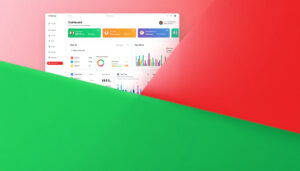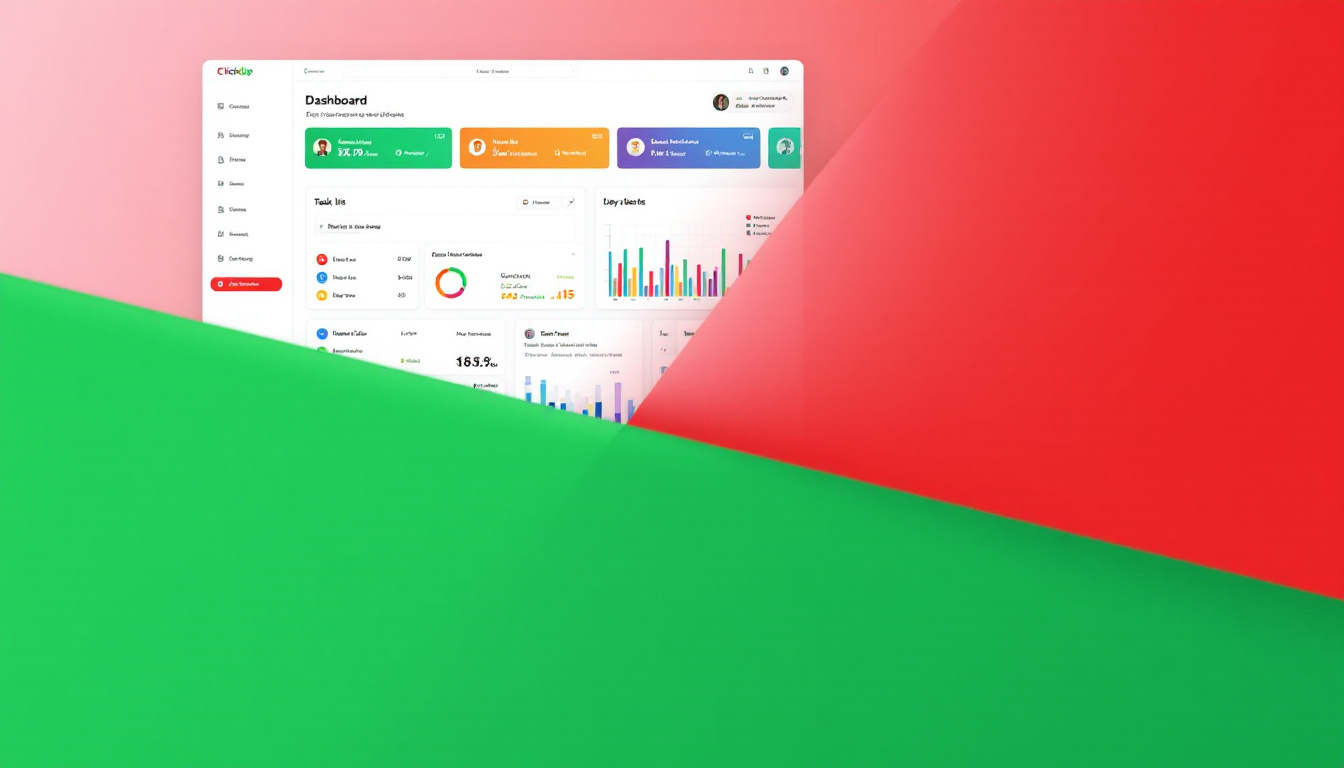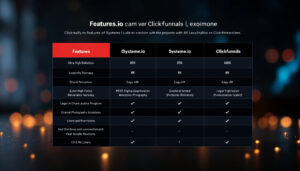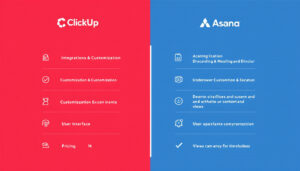ClickUp vs. Trello: Which Project Management App Wins in 2025?
Meta Description:
Compare ClickUp vs. Trello for project management in 2025. See features, pricing, and real use cases to find the best fit for your team’s workflow. Managing remote and hybrid teams is now standard in 2025, making project management apps more than just helpful—they’re essential. Studies show that usage of project management tools has grown by 35% in the past two years, highlighting how teams rely on them to keep projects on track.
Deciding between ClickUp vs. Trello is tough. ClickUp packs endless features and customization. Trello keeps things simple and easy to use. Picking the right tool affects team speed, clarity, and results. This post breaks down what sets each app apart so you can match your workflow to the best fit—no more wasted time on the wrong tool.
Overview: ClickUp vs. Trello Capabilities
Choosing between ClickUp and Trello can shape how your team stays organized and meets deadlines. This section puts both tools head to head, showing you where each shines and where each may fall short. Let’s look at what you get, how easy they are to start using, and how well they play with your favorite apps.
Features Comparison
ClickUp piles on features for power users. Think of it as a Swiss Army knife with solutions for nearly any workflow. Trello, by contrast, operates more like a clean, reliable wrench—simple but effective for straightforward needs.
ClickUp delivers:
- Advanced task management (subtasks, checklists, dependencies)
- Time tracking and workload charts
- Customizable dashboards and reporting tools
- Built-in docs and chat for seamless team collaboration
- Goal tracking and reminders
Trello focuses on:
- Simple board and card system for task lists and workflows
- Drag-and-drop for easy task movement
- Checklists, due dates, attachments, and comments on cards
- Power-Ups to add calendar, voting, and automation features
ClickUp packs more out of the box. It brings extra depth for teams managing big projects, sprints, or complex data. Trello’s strength lies in its open, visual flow—perfect for simple tasks and teams who want less clutter.
Ease of Use and Setup
First impressions matter. Trello keeps things friendly, so most users can set up their first board and start organizing tasks in just minutes. Its visual layout is quick to understand. ClickUp, while richer in features, does come with a small learning curve.
With Trello, you get:
- A clean, drag-and-drop board
- Step-by-step welcome tours
- Intuitive card system with no steep learning curve
With ClickUp, you face:
- More menus, options, and project views (List, Board, Gantt, Calendar, and more)
- Onboarding wizards and templates to help teams get going
- Training resources for new users (help docs, webinars, videos)
If you want to skip training sessions and plug right in, Trello is easier out of the gate. If you plan to scale or already run complex processes, ClickUp’s early time investment often pays off with greater control and automation.
Integrations and Compatibility
It rarely makes sense to use a project app alone—your team depends on chat, cloud storage, and dozens of other tools. Both ClickUp and Trello work with other apps, but they approach integrations in different ways.
Trello offers:
- Wide-ranging integrations called “Power-Ups” (Slack, Google Drive, Jira, and more)
- Free tier limited to one add-on per board; paid tiers allow unlimited Power-Ups
- Easy app connections with a few clicks
ClickUp includes:
- Direct integrations with apps like Slack, Google Workspace, Zoom, and Microsoft Teams
- Native and third-party connections through tools like Zapier, Make, and API support
- Built-in features that sometimes replace the need for extra tools
Key Point:
Trello keeps integrations simple but may require upgrades for full freedom. ClickUp covers most needs natively and connects easily to complex workflows. Think of Trello as a blank canvas and ClickUp as a toolkit filled with add-ons already inside.
The “ClickUp vs. Trello” choice starts shaping up here—do you want flexible simplicity, or deep features wrapped in a single dashboard?
Task and Project Management Flexibility
Flexibility often separates tools that teams outgrow from those that keep pace as needs shift. In the “ClickUp vs. Trello” race, both tools promise adaptable workspaces, but they handle change and scale in unique ways. Let’s look at how each app handles workflow customization and real-time collaboration so you can spot which fits your style.
Customizing Workflows
Both ClickUp and Trello offer ways to shape your processes, but their strengths appeal to different types of teams.
ClickUp stands out for teams who want to build their own system from the ground up. Every task, status, and view can bend to your rules. You get options like:
- Choose from List, Board, Calendar, Gantt, or Mind Map views—perfect for switching between planning and tracking.
- Tweak fields, tags, priorities, and status labels to match any workflow.
- Set up automations for routine work—like assigning tasks or updating fields based on triggers.
- Create nested subtasks and dependencies for more control over projects.
If your team juggles multiple projects or shifting priorities, ClickUp’s flexibility helps you adjust on the fly without losing track of details.
Trello keeps customizations simple, sticking to its flexible board-and-card approach. Trello’s core strengths include:
- Easy drag-and-drop cards across columns to show status or stage.
- Add checklists, labels, and custom fields (with Power-Ups) for extra detail.
- Build lightweight workflows using Automation tools (Butler).
- Use templates to spin up common processes in seconds.
Trello works well if you prefer a straightforward setup without too many decisions. Creative teams and small businesses often stick with Trello because boards are clear and tweaks don’t need tutorials.
In short, ClickUp lets you build complex systems for nuanced workflows. Trello delivers a strong, visual system for basic task flows with just enough room to grow.
Collaboration Tools
Good project management relies on clear teamwork, not just to-do lists. Here’s how “ClickUp vs. Trello” plays out when you need to keep everyone in sync.
ClickUp offers a wide array of built-in tools to help teams collaborate in real time:
- Chat directly on tasks, docs, or in dedicated chat spaces—reduce inbox clutter.
- Real-time editing in Docs, so team members co-write meeting notes or project plans together.
- Share screen recordings, assign comments, or set reminders inside tasks.
- Permission controls to adjust who can see or edit projects, keeping sensitive info safe.
- Notify team members instantly when tasks change or comments arrive.
This depth means fewer add-ons and less switching between platforms, giving you everything you need for deep work and team discussions.
Trello keeps collaboration light and familiar:
- Comment threads on each card—great for tracking decisions and feedback.
- Tag teammates with @mentions for quick notifications.
- Share boards with guests, clients, or stakeholders for open visibility.
- Integrate with Slack or email so team chats stay in one place.
- Power-Ups for advanced collaboration like voting, calendar sharing, or surveys.
Trello keeps collaboration fluid without forcing complex set-up. It’s especially welcoming for teams who work outside of traditional office hours, need quick status updates, or want clients to check in without much fuss.
Bottom line: If your team thrives on communication layered within tasks and projects, ClickUp packs more tools out of the box. Trello offers an open door for easy feedback and teamwork, but goes deeper only as you add Power-Ups.
Both apps handle the basics well, but “ClickUp vs. Trello” really shows in the level of structure and built-in features you need to keep projects moving. Select the platform that lines up with your team’s day-to-day rhythm and you’ll speed up work without extra stress.
Pricing, Plans, and Value for Money
Comparing ClickUp vs. Trello goes beyond features—cost matters, too. For teams watching their budget or planning for growth, understanding how each tool prices its features saves headaches down the line. Here’s a breakdown to help you spot real value, avoid hidden costs, and choose a plan that fits your team perfectly.
Free vs. Paid: Core Differences
Both ClickUp and Trello offer free versions good enough to get your team started. But when your needs grow, the difference between free and paid plans can shape your workflow—and your wallet.
Trello Free vs. Paid:
- Free Plan:
- Unlimited boards, cards, and members, but limited to 10 boards per Workspace.
- Only one Power-Up (integration) per board.
- File attachments capped at 10MB each.
- Standard support.
- Paid Plans (Standard, Premium, Enterprise):
- Unlimited boards and unlimited Power-Ups.
- Advanced automation with Butler.
- Larger file attachments (250MB).
- Priority support and admin controls.
- Advanced views like Dashboard, Timeline, Calendar, and Map.
ClickUp Free vs. Paid:
- Free Forever Plan:
- Unlimited tasks and members, but capped on some advanced features.
- Limited storage (100MB), basic dashboards, and simple automations.
- No Gantt charts or advanced reporting.
- Paid Plans (Unlimited, Business, Enterprise):
- Unlimited storage and integrations.
- Advanced reporting and custom dashboards.
- Time tracking, goal setting, workload management.
- Enhanced automations and priority support.
- More granular permissions and security features.
Key Takeaway:
Trello’s free plan works for light project tracking with small teams. Upgrades unlock workflow automation and reporting, which many teams need as they grow. ClickUp’s free plan is more generous on core tasks, but you’ll want a paid plan for deeper features. If you crave built-in power, ClickUp often offers more value at each paid tier.
Team Size and Scaling Up
Selecting “ClickUp vs. Trello” isn’t just about where you start—it’s about where you’re going. Each platform scales in its own way, so your choice now can help or hurt your future plans.
Trello and Team Growth:
- Trello’s simple board system works well for individuals, startups, and small teams.
- Adding users is easy, and collaboration stays straightforward.
- As you grow, managing many boards or complex projects means you’ll likely need to pay for more Power-Ups and advanced admin controls.
- Enterprise plans give large companies better security, control, and direct support.
ClickUp and Scalability:
- ClickUp is built for teams of all sizes, from freelancers up to large enterprises.
- Free plan handles basic needs for small groups, but businesses get real value on paid tiers.
- Features like permission settings, role-based access, and scalable dashboards ease growing pains.
- Automation and reporting tools let larger teams manage more projects without slowing down.
Consider these points when deciding:
- Will your team grow fast? ClickUp serves complex, scaling businesses without forcing big jumps in price for key features.
- Sticking with a small, stable group? Trello’s lower costs and easy sharing may suit you just fine.
- Large, regulated companies need advanced audit logs and security, tilting the choice toward ClickUp’s higher plans or Trello Enterprise.
Bottom line:
Both tools keep entry costs low, but each has a sweet spot. Trello’s simplicity shines for small setups or teams that don’t need every bell and whistle. ClickUp, with its all-in-one design, gives growing teams more power for every dollar spent as workflows become more detailed. When weighing ClickUp vs. Trello, match the plan not just to today, but to next year’s projects, too.
Support, Security, and Mobile Experience
When picking between ClickUp vs. Trello, the best features mean little if you can’t get help when needed, trust your data is protected, and keep work moving across all your devices. This section breaks down customer support, security standards, and the mobile experience so you’ll know what to expect long after you hit “sign up.”
Customer Support Options
Quick and reliable help makes a big difference when a project stalls. Both ClickUp and Trello take customer support seriously, but each has a different approach.
ClickUp offers:
- 24/7 live chat and email support, even on lower-tier plans.
- A robust online help center with guides, FAQs, and tutorial videos.
- Community forums for crowdsourced tips and advice.
- Priority support and a dedicated Customer Success Manager for Enterprise users.
Trello provides:
- Email-based support with fast response times for paid plans.
- A detailed knowledge base and active community forum.
- Standard support for free users, with priority response on paid and Enterprise accounts.
With ClickUp, real-time chat saves time and can solve urgent problems right away. Trello’s support is reliable and knowledgeable, though it leans more on self-service unless you upgrade. Teams that want immediate answers often prefer ClickUp’s round-the-clock chat, while those with simple needs usually get by fine with Trello’s help docs and email support.
Data Security and Privacy
Sharing projects, client info, and timelines requires trust that your data stays safe. Security is a must-have, not a feature, and both apps address it clearly.
Here’s how ClickUp secures your work:
- SOC 2 Type II compliance for strict data handling.
- End-to-end encryption for data in transit and at rest.
- Two-factor authentication and advanced user permission controls.
- Regular third-party security audits and transparent incident reporting.
Trello’s safety features include:
- SOC 2 Type II certification and compliance with key global privacy laws.
- TLS encryption for data in transit, with robust data privacy settings.
- SSO (Single Sign-On) and two-factor authentication on paid tiers.
- Detailed admin controls and audit logs for Enterprise accounts.
Key Takeaways:
- ClickUp prioritizes security even for smaller teams with built-in features.
- Trello matches high security, but advanced controls and audit logs shine on their higher plans.
- Both apps give peace of mind, but regulated industries and larger enterprises might prefer ClickUp’s hands-on controls.
Mobile and Cross-Device Usability
Your project app can only help if it works wherever you do—at your desk, on your couch, or in the field. Both ClickUp and Trello focus on smooth mobile and cross-device experiences.
ClickUp’s app experience:
- Available for iOS, Android, Windows, Mac, and even Linux.
- Real-time sync lets you see updates and changes on any device.
- Full access to task management, docs, chat, and time tracking on mobile.
- Clean interface, though the depth of features may take a moment to get used to on a smaller screen.
Trello on mobile and desktop:
- Solid apps for iOS, Android, Windows, and Mac.
- Instantly syncs changes across devices for fast collaboration.
- Simple tap-and-drag board controls feel native on mobile.
- Works smoothly in the browser and on desktops, offering the same visual clarity everywhere.
In short:
- Trello offers the same user-friendly feel on every device. Dragging cards, adding comments, and moving tasks are just as easy on your phone.
- ClickUp brings almost all its features to mobile, letting you do detailed work anywhere, but the advanced tools can look dense on smaller screens.
For teams that need to update tasks on the move or check project status between meetings, both apps fit the bill. Trello keeps it ultra-simple, perfect for fast edits. ClickUp’s mobile app offers more power for users who need every feature wherever they are.
Whether you’re deep into complex projects or running a quick checklist, the ClickUp vs. Trello choice comes down to how much support, security, and mobile control you need—each brings its strengths to the table.
Which Should You Choose in 2025?
Choosing between ClickUp and Trello in 2025 comes down to your team’s daily habits, long-term goals, and appetite for features. This section will help you cut through the noise, showing what each app does best for different types of teams—so you can pick the tool that truly works for you.
ClickUp: Power and Customization for Growing Teams
ClickUp stands out for teams who handle complex projects or who see themselves expanding. It’s a single hub where you run tasks, chat with your team, and track goals without bouncing between different apps.
- All-in-one platform: ClickUp brings tasks, docs, chat, and reporting together, so your data stays in one spot.
- Custom workflows: Build detailed processes with custom statuses, fields, automations, and multiple views.
- Advanced features: Take advantage of time tracking, Gantt charts, and granular permissions.
- Rapid scaling: ClickUp handles growth easily—you don’t have to switch tools as your team expands.
ClickUp fits teams managing lots of moving parts—think agencies, startups scaling fast, or established businesses balancing multiple projects. The setup may take extra effort, but you get control and deep insights as your reward.
Trello: Simple, Visual Collaboration for Quick Wins
Trello is the go-to pick for teams who want to dive in and get organized without a full training session. Its boards and cards layout is easy to grasp—it’s the digital version of sticky notes on a wall, updated for 2025.
- Drag-and-drop boards: Move cards between columns for visual progress tracking.
- Zero confusion: Onboarding is quick, making Trello perfect for freelancers, small businesses, and creative teams.
- Essential Power-Ups: Add features like calendar, due dates, and automation only when you need them.
- Low maintenance: When your needs are simple, Trello keeps your focus on work—not on settings or options.
Trello is best for quick launches, lightweight projects, or anyone who wants structure without clutter. Small teams, students, or those collaborating on a single workflow get huge value here, without the overhead of learning advanced tools.
Matching the App to Your Workflow: Key Questions
To make a confident “ClickUp vs. Trello” choice for 2025, look at these factors:
- Project complexity: Do you need layered tasks, advanced reporting, or multiple views?
- Team size: Are you starting with a handful of users, or do you expect to add many more soon?
- Ease of use: Do you prefer spending five minutes to get set up, or would you invest time for more features?
- Feature needs: Are built-in chat, docs, or time tracking must-haves, or do your projects run fine with boards and cards?
Here’s a quick reference to guide you:
| Best For | ClickUp | Trello |
|---|---|---|
| Team Size | Medium to large | Solo, small, flexible |
| Custom Workflows | Highly detailed | Simple, visual |
| Feature Depth | Advanced | Core features, add as needed |
| Learning Curve | Steeper, but more to gain | Flat and fast |
| Cost Efficiency | Scales with features used | Great for simple, stable needs |
If your team pushes tasks to new limits, ClickUp has the horsepower. For easy starts and visual planning, Trello keeps things lean and effective.
No matter your pick, both tools will help you stay focused and meet deadlines in 2025. Aim for the one that matches your team’s style, and you’ll see results—without the friction.
Conclusion
ClickUp vs. Trello gives you a real choice: power and depth, or simplicity and speed. ClickUp helps busy teams take on big projects with custom workflows, robust reporting, and built-in collaboration. Trello shines for small teams and solo users who want a visual place to organize tasks fast, without a learning curve.
Matching the tool to how your team actually works leads to less frustration and more progress. Choose ClickUp if your projects have many moving parts and demand control. Stick with Trello when clear boards and easy setup matter more than features you might never use.
Both tools help you build momentum. Start with what fits today, and adjust as your needs grow—better project management starts with the right choice for your workflow.
Thanks for reading. Ready to see the difference? Try both apps and share your experience in the comments below.